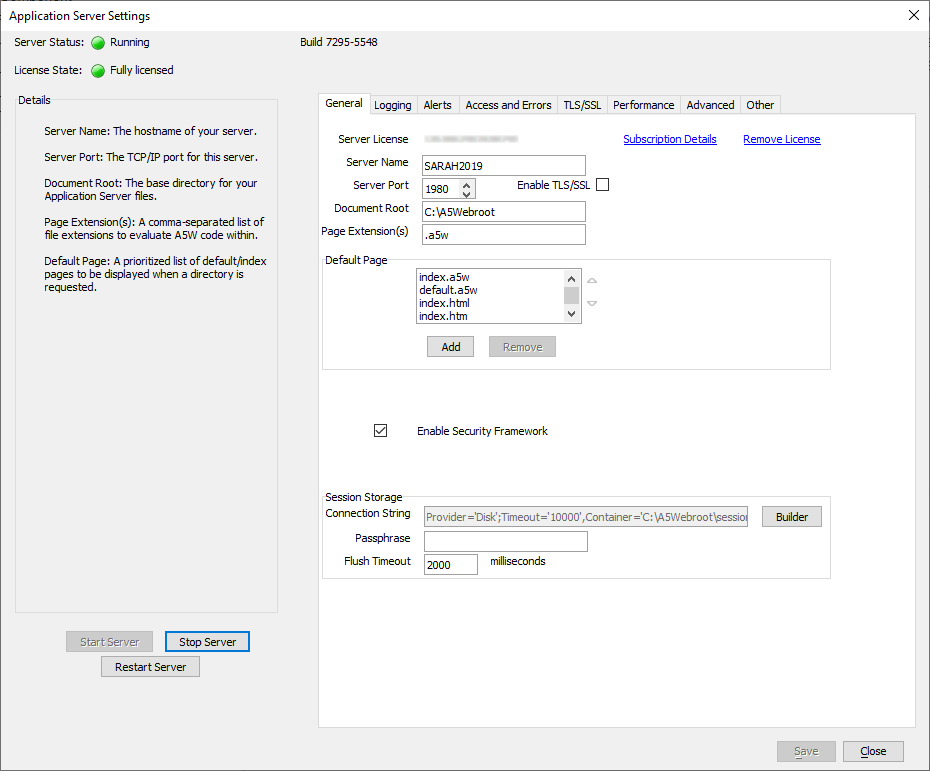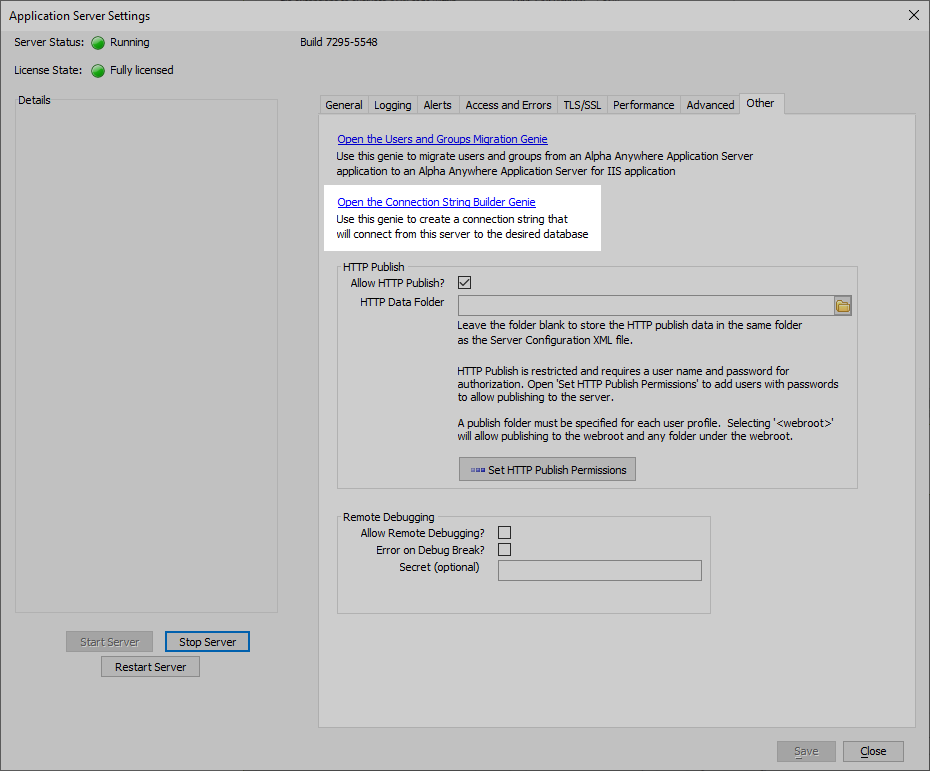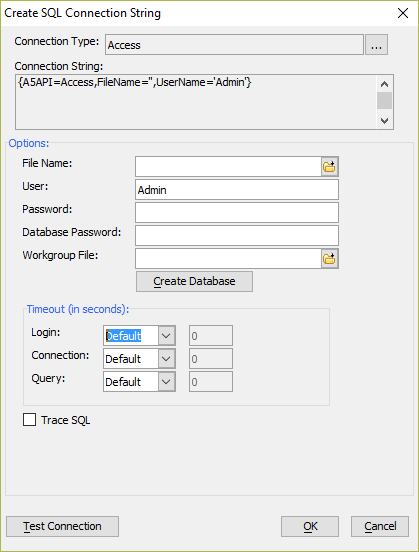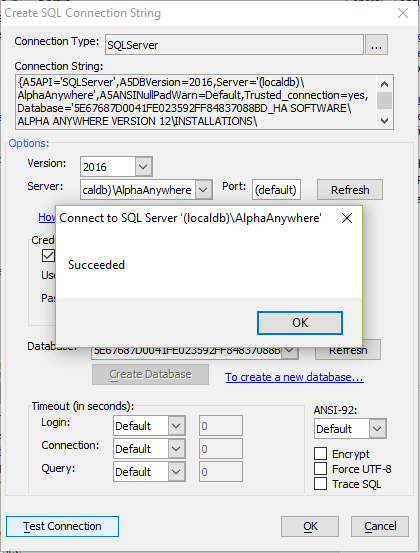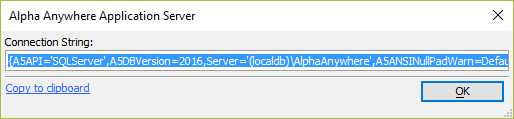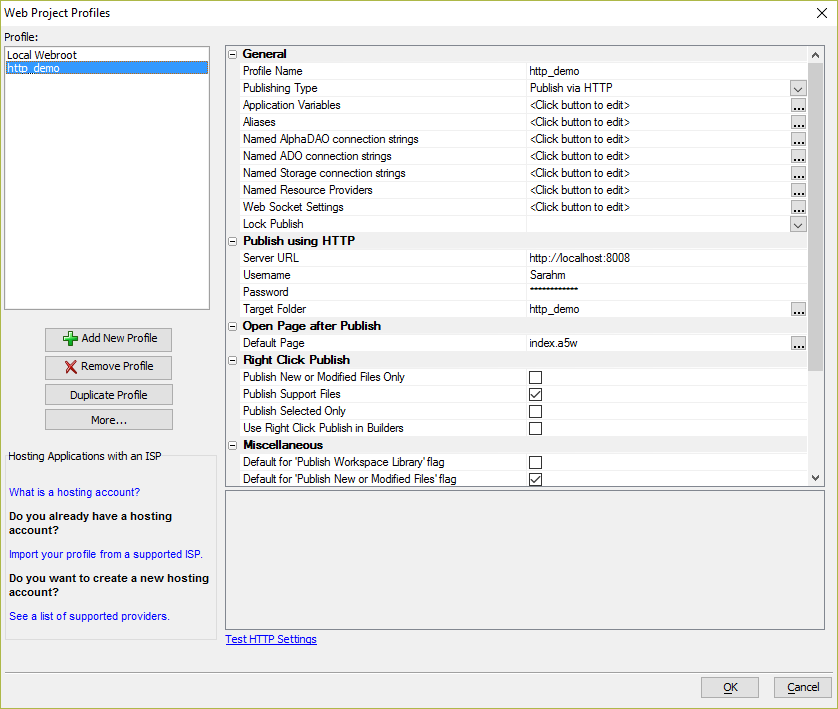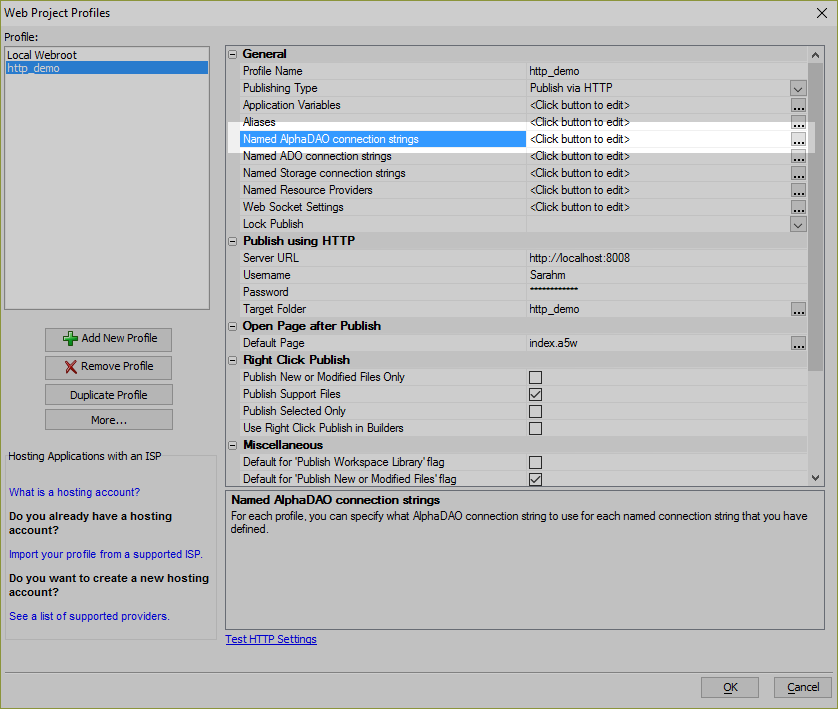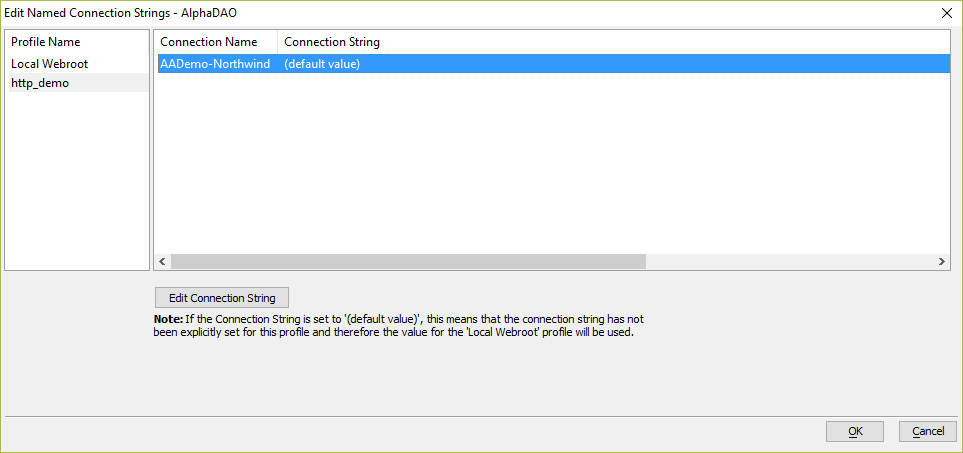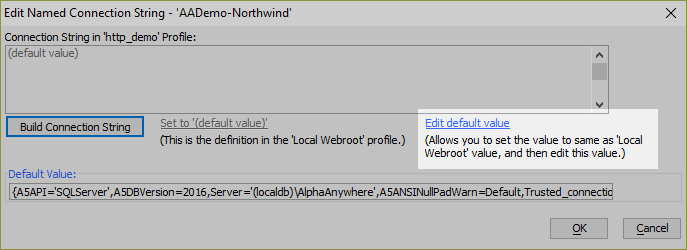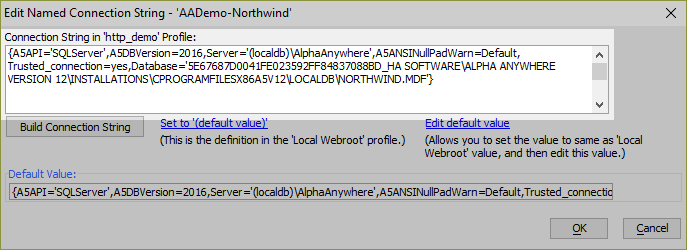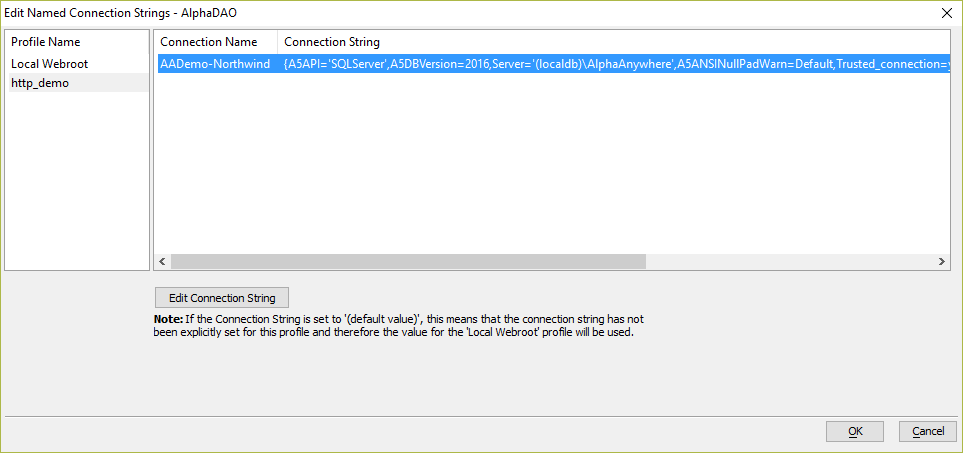How to Test Connection Strings on the Application Server
Description
Named AlphaDAO connection strings must be defined relative to the server in a publishing profile. The Application Server's Connection String Builder Genie can be used to create and test published connection strings. Connection strings can then be copied to the publishing profile in the Alpha Anywhere Development Environment.
Discussion
The Web Server Settings dialog on the Other tab to Open the Connection String Builder Genie. This opens the regular connection string builder where a new connection can be built and tested. It will also verify if the correct client driver is installed, as the test connection option will fail if the driver is not correct. The generated string is shown in a simple dialog with an option to Copy to clipboard when the genie is closed. This allows creating and testing a connection in the same environment where it will be used.
Important Notice for Community Edition Users
This tutorial is for the Classic Application Server. Community Edition only supports publishing to Alpha Cloud.
Open the settings for the Application Server on the remote server.
Navigate to the Other tab and click the Open the Connection String Builder Genie link.
Create the connection string using the builder. Use the Test Connection button to verify the connection string credentials are correct.
If the connection string is correct, click the OK button.
Click the Copy to clipboard link to copy the connection string to the clipboard.
In the Alpha Anywhere Development Environment, open the publishing profile that was created for publishing applications to the remote server.
Click the
 button for the Named AlphaDAO connection strings to configure published connection strings.
button for the Named AlphaDAO connection strings to configure published connection strings.Select the desired named connection and click the Edit Connection String button.
Click the Edit default value link.
Replace the connection string in the Connection String Profile text area with the connection string you created using the Application Server's Connection String Builder Genie.
Click OK to save the connection string. Repeat for every Named AlphaDAO connection string that will be published. When you are finished, click OK to save your changes and close the Edit Named Connection Strings dialog.